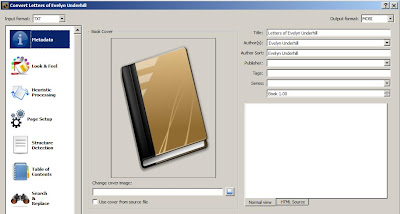I recently splurged and bought the lighted cover that Amazon sells to go with their Kindle e-reader. And when I say splurge, I really mean it, because this thing is incredibly overpriced at $59 before shipping and/or tax. Best Buy is selling Kindles and covers now, which is where I picked my cover up, so I didn't have to pay shipping, but with tax it was over $65. A ridiculous price for a couple of small sheets of plywood (I'm guessing) covered in imitation leather with a tiny, inexpensive LED light. The markup on this cover must be enormous.
The cover is very well made though. Some people may object to the weight, because it at least doubles the weight of the Kindle once you put the cover on it. This is only a problem if you're like me and read lying in bed on your back with the Kindle raised a little above your head. Actually, it doesn't bother me, but I'm a 6'5" man. A small woman or child may have more trouble. At any rate, the cover is sturdy and will give you good protection for your investment.
The light pulls out from the upper right-hand corner on a plastic (or more likely vinyl) arm. When the light is pulled out, it won't come on until you turn the Kindle on. To turn it out, simply push the light back in or turn your Kindle off. The light is composed of three LEDs and emits a strong enough luminance to read by in pitch darkness. It derives its power from the battery in your Kindle. The Kindle attaches to the cover by way of two metal hooks that go into two slots on the left side of the Kindle. It hooks in very easily, and once attached, will stay in place with no problems. Believe me, you won't have to worry about it slipping out. It's a very smart design.
There is one problem with the light however. As you can see from the photos I took, the light illuminates the upper right-hand corner of the screen more than the rest of it. (Click on the photos to enlarge them.)
It can be a little difficult to read the bottom left-hand side like this. The reason for the difficulty stems from the fact that the light is angled downward a little too much. If I push back about a 1/4" on the light, it illuminates the entire screen just fine.
After having looked around on the idiotnet and some Youtube videos, it appears that every unit ships like this. My solution to the problem is to place a clothespin across the bend in the light's arm.
Whenever I'm not reading my Kindle, I also hook a pair of clothespins on the top of the light to bend it back even more.
This doesn't place very much weight on the arm, and my hope is that I'll eventually cause the arm to bend back just a tad permanently so that I won't have to use clothespins at all someday. I'll post again in the future to let you know if this idea works or not, and how long it takes.
WARNING: Amazon used to make an identical cover without the light for a slightly lower price. It attached to the Kindle by way of the same two metal hooks. However, they found that many people have complained that those hooks for some reason would cause their Kindles to malfunction. Apparently, the cover that comes with the light completes a circuit, but the covers that don't come with one are shorting out somewhere along the line. Amazon stopped selling the unlighted case a month or so ago, but beware of people selling used ones on Craigslist and the like. Stay away from the unlighted Amazon covers. (This has nothing to do with the many other vendors selling unlighted covers to fit Kindles because only Amazon makes covers that attach by way of those metallic hooks.)
I've always told good lies, so I figure I might as well get paid for it. Sci-fi is really my thing, but I'll even dabble in fantasy if it has a bit of a mystical bent. I also like straight fiction if it has some humor to it. I've only written one detective story, but I may do more of that one day too. Let's face it, I'll do anything that pays at least my weight in pizza and root beer. Party at my place?
Sunday, April 10, 2011
The Kindle Lighted Cover
Monday, April 4, 2011
Converting Text Files For Kindle 3 Using Calibre
Let me say up front that I've only used this method with Kindle 3, so I don't know if it'll work the same on earlier generation Kindles or not. Also, you can, and should, click on the photos in this post to enlarge them when you get to them.
You can of course find thousands of free books in public domain on Gutenberg's site among others. (Hint: Gutenberg's site in Australia has several books that the American site doesn't have because things go into public domain faster down there, and also just because they have people uploading different books.) One problem with these Gutenberg type sites is that they often don't have a downloadable version available that looks right when viewed on your Kindle. Kindle's own proprietary text format (.AZW) is based on the .MOBI format, so .MOBI seems to work best when converting text files for Kindle. However, many programs I've used for doing the .MOBI conversion don't do it correctly.
Gutenberg does indeed have many of its books already in the Kindle format (or .MOBI) available for download; however, they aren't always converted correctly either, and there are still many books that are only available as Plain Text (.txt), Word (.doc), Rich Text Format (.rtf), or .HTML.
You can transfer plain text files to your kindle, but the line breaks tend to be in odd places, and the lines won't be justified as in this example:
But this is what we're after:
The best way I've found to do things so far is to download .RFT files if available and do my own conversions of them. The next best files are probably .TXT files, and you can almost always find those available. Keep in mind, however, that .TXT files won't preserve certain things found in the original books such as italics, bold print, or underlines, while RTF will preserve those.
For demonstration purposes here, we'll use .TXT files to convert to the .MOBI format. The best program I've found for doing this is a free one called Calibre, so you'll need to download that. And believe me, I've tried several different programs, and this is the only one I've come across that actually outputs a .MOBI file that looks correct on my Kindle 3 unit.
I'm not going to go through a step by step process because it's pretty straight forward. What I'm going to do is to give you some hints that will help you make sure that the files it outputs will be correct for Kindle viewing.
When you get to Calibre's text conversion window, there are certain options you need to make sure are chosen. They are the following:
You'll see several options on the left-hand pane. The first one is called Metadata. You can see at the upper left it shows that I imported a .TXT file to convert, and on the upper right you can see that I chose to convert it to a MOBI file.
Now if you look where it gives info about the book's title and author, Calibre by default will show the author's last name first like this: "Underhill, Evelyn".
However, Kindle uses the author's first name first like this: "Evelyn Underhill," so make sure to change that.
It won't hurt anything if you don't, but this will keep all your book titles sorted uniformly on your Kindle.
Now click the "Look & Feel" tab on the left. Look to the right for the "Justification" drop down menu and choose "Justify text."
Now click on the "Page Setup" tab. Make sure "Kindle" format is chosen from the output profile window or Kindle DX if you have a DX unit. You can leave the input profile window set to default usually.
That's all there is to it. If you import an .RTF file instead of .TXT the steps are still basically the same.
I've noticed that the table of contents on some of my .TXT files are kind of pushed together sometimes, but other than that, Calibre outputs a very nice .MOBI file that will look great on your Kindle.
A Look At Amazon's New Kindle 3
Click to enlarge all photos in this post.
The latest Kindle e-reader from Amazon is the 3rd generation of the device. They make three versions of the new one. The cheapest has wi-fi at $139. The second is identical to the first but adds 3G for $189. And then there's the Kindle DX which has a considerably larger screen size, wi-fi + 3G, and works globally, but its price tag is a whopping $379.
The following photo shows several e-readers for comparison. Top-left is the older Kindle 2. Just to the right of that is the Barnes & Noble Nook. Top-right is the iPad 2 (not really an e-reader, but people often use it for one). Middle-left is the Kindle 1 (ain't she ugly). To the right of that is the new Kindle 3. Beneath those two is a Sony e-reader. At the bottom-right is the larger Kindle DX. Except for the Kindle DX and the iPad, all the other e-readers here have 6" screens, so they're about the same as a small paperback book.
The Kindle DX has a 9.7" screen. As you can see in this next photo, the Kindle 3 fits onto the screen of the DX with room to spare. I circled some controls on the DX in red to show you how poorly placed those controls are. They're exactly where you'd want to put your right hand. They need to move those up to the top.
Finding a place to put your hands and fingers is the one drawback of every single e-reader I've yet to come across. They seem to be designed for the hands of young children—not adults. I just bought the new Kindle 3. I'm happy with it in almost every other aspect, but as you can see, if I were to hold this thing in the most comfortable (and common sense) way, the side of my hand would rest right on the page turning buttons and my thumb would rest on the bottom of the screen.
Also, my Kindle 3 is incredibly thin from front to back (probably about a 1/4"). It would be much more comfortable to hold if it were about an inch thick. Along with making it a little thicker, all they need to do is to make the unit a couple of inches longer, and poof!, problem solved as I show in this PhotoShop mockup. I hope you're listening Amazon. Small is for children!
If you're in the market for a Kindle (or any e-reader), I would suggest you look at Craigslist for a cheaper used one first. You'll find tons of them on there right after Christmas being sold by people who got them as presents and didn't want them.
The wi-fi and 3G features on e-readers are mostly a useless luxury. The best way to go by far is to download books to your computer's desktop and then transfer them to your Kindle via USB. Why not just download them directly to your Kindle from places like Amazon? Because you can't trust Amazon to keep all the books you bought on their servers for one thing (as many people have attested too). If a book they sold you previously suddenly goes out of print, and you later find your version has gotten corrupted and you need to re-download it, they're going to tell you that they no longer have the book available on their server even though you already paid for it. So download books to your hard-drive instead where you'll always have them (and obviously a copy to your backup drive as well—duh)!
(While we're on the subject of downloading books, I'm going to leave a separate post on this blog to show you how to make plain text downloads from Gutenberg display correctly on your Kindle because it took me most of an entire afternoon to find a good way to do it.)
The Kindle comes with a pair of 1" speakers on its backside (not a particularly bright place to put them)! This allows you to download mp3 files to listen to music or audio-books. But something else that's a nifty feature is that Kindle has a text to voice feature. What this does is to take any book that you have loaded on your Kindle and turn the text into speech that's read back by a rather robotic sounding voice. The book's publisher can choose to disallow this feature, but it seems they rarely do. Unfortunately, the speakers are too tiny and under-powered to be of much use except in the quietest of settings. Of course, you could always use the headphone output, and with a strong pair of headphones you'd have all the volume you need. (There's also a volume slider on the bottom of the Kindle.) An intriguing feature is the mini-mic input jack next to the headphone output. It's not in use at the moment, but Kindle apparently has future plans for this. I'm assuming that at some point we'll have the ability to use our Kindles as voice recorders.
Kindle allows you to make folders on the device so that you can more easily find the books you're looking for. For instance, you could make a separate folder for each author. What really sets Kindle apart from most e-readers though is it's small keypad which, not only gives you the ability to highlight text, but to make your own annotations as you're reading, something that's great for doing research work.
Perhaps best of all is that you can now lay comfortably in bed and read an 800-page epic without muscle strain. The Kindle 3 only weighs half a pound.
Other than the Kindle 3 being a little hard to hold, there's really very little to fault this thing with. The text is incredibly easy on the eyes and very much like reading a real book even outside under the sun. You're gonna love it.
Labels:
Amazon,
comparison,
e-reader,
Kindle 3,
review
Subscribe to:
Posts (Atom)